Casino lobby
Enter the Casino
Before playing for real, You can try playing just for fun.
Fun mode offers the same excitement as Real mode with just one exception: the money You bet is not real (and, likewise, Your winnings are fictional).
Note: Unregistered users are only allowed to play in 'Fun' mode.
You can always switch from Real mode to Fun mode and vice versa. The game mode You can switch to is indicated with the corresponding button on the left hand side of the header bar:
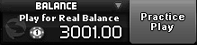
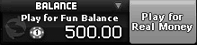
When switching from 'Play for Fun' to 'Play for Real' mode, all unfinished games will be automatically closed. To switch from 'Play for Real' to 'Play for Fun' mode, You first need to finish any games in progress.
To protect You from accidental switching, a confirmation window appears after You click the mode switch button. To confirm switching to the real/fun mode, click the Confirm button.
If You click Cancel, the mode of playing will not change.
Casino Lobby
When You enter the Casino Lobby, You will see the Side Menu to the
left of the screen and the Active Tasks Line on the top right. In the center You will find the Games Arena.
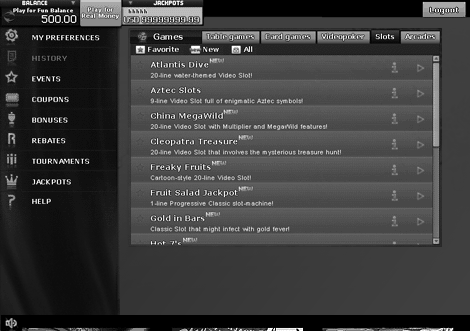
Classic View
- If You want to see the quick game description, click on the Info button next to it. A description pane opens and the Info button will change to Close.
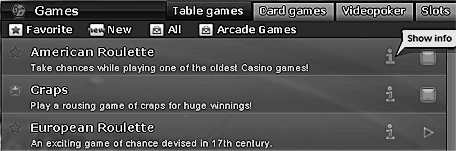
- To close the description pane, click on the Close button.
- Click on How to play to view the detailed game rules. The Casino Help Center will open in a new browser window.
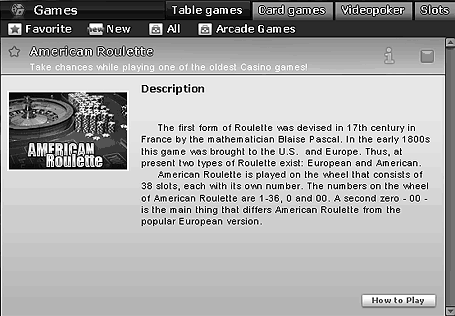
Enhanced View
Enhanced lobby navigation includes a number of features designed to make Your exploration of the games arena more convenient.
View Info
- When You hover over a game name, its description is displayed on the right. At the bottom of the description, the game features are displayed with icons.
- For detailed game rules, click on the question icon to the left of the game name. The Casino Help Center will open in a new browser window.
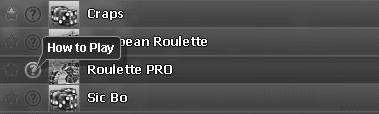
- Featured games have information icons on the left. Their meanings appear as tooltips when hovered over.
Find-and-Play
Some games have several versions that differ in limits or number of hands. Several launch buttons can be found for such a game in the list.
- Click on the control appropriate to the version You want to play.

Sort Slots List
- The list of slots can be now sorted by name, number of lines or type (classic or video) - just click one of the buttons placed above the slots list.

Your Settings
Selecting My Preferences in the left-side menu opens a box that contains Your personal details and allows You to adjust the following settings:
- Sound
Use the Sound FX slider to adjust such sound effects as slot-machine noise, cards being dealt, dice rolls, control clicks, etc. Drag the Sound FX slider to the right to raise the volume, and drag it to the left to lower the volume. The leftmost slider position means that no sounds are heard at all.
- Music
This slider allows You to control the volume of background music. Drag the Music slider to the right or to the left to raise or lower the music volume.
- Voice
Use the Dealer Voice slider to adjust the dealer's voice volume. The leftmost slider position leads to hearing no voice at all, while the rightmost slider position sets the maximum volume. On the left side of the window You can choose the dealer's voice by selecting Male or Female.
- Animation Speed
Use the Game Speed slider to increase or decrease the speed of multimedia animations used during the games. - Navigation Type
Choose to navigate with the help of either Classic or Enhanced mode. For more details, see Classic View and Enhanced View.
If You are a registered player, You can change Your details in the
Nickname,
E-mail and About Me fields.
- Click Confirm to save the changes made and close the window.
- Click Cancel to close the window without saving any changes.
Side Menu
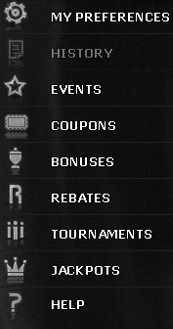
The Casino offers a number of different features, and the Side Menu simplifies Your navigation between them. When You click a menu item, the relevant frame will be displayed.
By the way - while You are playing a game, the Side Menu is still available, but in a convenient minimized mode, where only menu icons are displayed.
Games Arena
The Games Arena is where all the fun is. By default, it provides You with the list of games (well, games are the main purpose of the Casino, aren't they?). When You choose a game to play, the game opens full screen.
To simplify navigation, games are grouped by categories, e.g. Card Games, Table Games, Videopoker, Slots and Arcades.
- To view the list of games inside each category, click on the corresponding category tab.
- You can view all the games available in the Casino by selecting the All tab.
And... would not it be easier if You could compile a list of Your favorite games, easily accessible to You at any time? The Casino offers You this feature!
- To add a game to Your list of favorites, left-click the star to the left of the game title. To remove a game from the list of favorites, just click the star again.
- Click on the Favorite tab to view Your favorite games.
New games are always exciting, aren't they? As soon as a new game is added to the Casino, it will appear in the New tab, making it much easier to find. Each new game will stay in this tab for a month after it is added. New games are usually marked.
- You can select the style of the games arena in the My
Preferences window (click on the My Preferences option
in the side menu to open it) by clicking on either Classic or Enhanced.
Start the game
- Select the group to which the game belongs.
- Click the name of the desired game in the list or click on the Play button on the right. The game will open in full screen mode.
Play several games
The Casino allows You to play more than one game at the same time. You can
always return back to the Lobby screen and select another game to play without
closing the previous one.
Note: It is not possible, however,
to launch the same game twice.
For every game that is initiated, a special icon is displayed in the Active Tasks Line of the casino window. Use the activated game icons to switch between games.

Close the game
There are two ways to close the game:
- Once a game is started, the Play button in the Games Arena becomes a Close button. Click on Close to end the game.
- While playing the game, its icon is highlighted in the Active Tasks Line and the Close button appears below it. Click the Close button under a game icon to close the game.
Game Info
- If You want to see a quick game description, click on the Info button next to it. A description pane will open up and the Info button will change to a Close button.
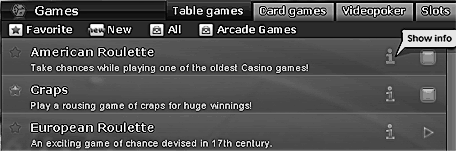
- To close the description pane, click on the Close button.
- Click on How to Play to view the detailed game rules. The Casino Help Center will open in a new browser window.
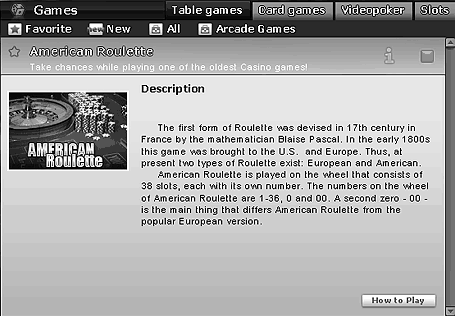
Game History
The Casino allows You to view certain game history information: games played, dates and times the game was started and finished, profit/loss result and outcome of the game.
Note: You can only view history information of games played in Real mode.
- Select History from the menu to open the "History" box.
- To navigate from page to page, use the Show prev and Show
Next controls.
Player's Balance
It's always important to know how much money You have at Your disposal. Check Your current balance in the top left corner of the Lobby screen. This field is dynamically updated while You play at the Casino (i.e. each time You wager or receive a payout). Your current balance is shown as the number of chips You have at Your disposal.
- To view detailed information on the funds available, move the pointer over the balance field.
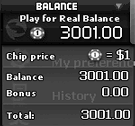
Return to Lobby
You may return to the Lobby at any time without closing the game by using the Lobby button in the top right corner of the screen.

Log out
- To log out from the Casino, click on the Logout button in the top right corner of the header bar.
Note: The 'Logout' button is displayed only when the main Lobby screen is open. If You start playing a game, the 'Lobby' button appears instead.
